🔐 Securing & Customizing Nginx Server Headers
🚀 Hide the Nginx Version Number
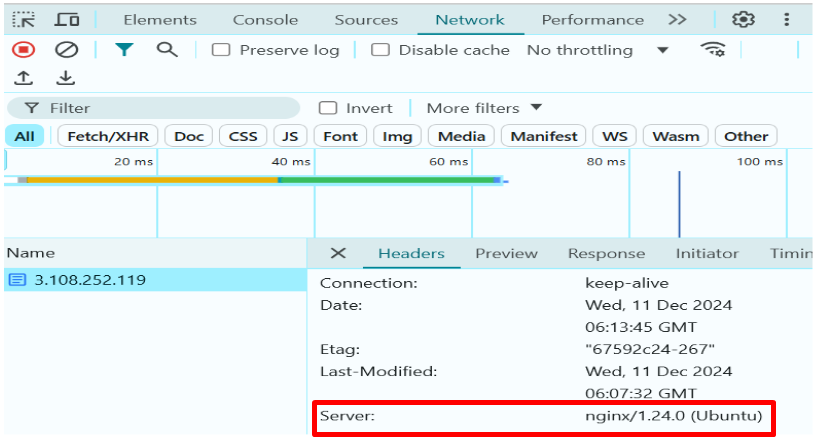
✨ Steps:
- Open the Nginx configuration file:
sudo vi /etc/nginx/nginx.conf - Inside the
httpblock, add the following line:server_tokens off;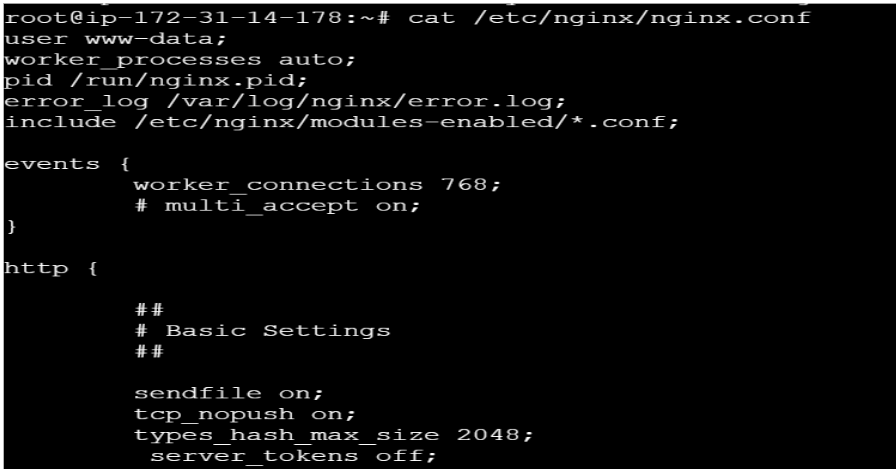
- Restart Nginx to apply changes:
sudo systemctl restart nginx

🎭 Hide or Change the Server Name
✨ Steps:
- Install the required package:
sudo apt-get install nginx-extras - Open your Nginx site configuration file:
vi /etc/nginx/sites-available/your-site.conf - Inside the
serverblock, add this line:more_set_headers 'Server: abc';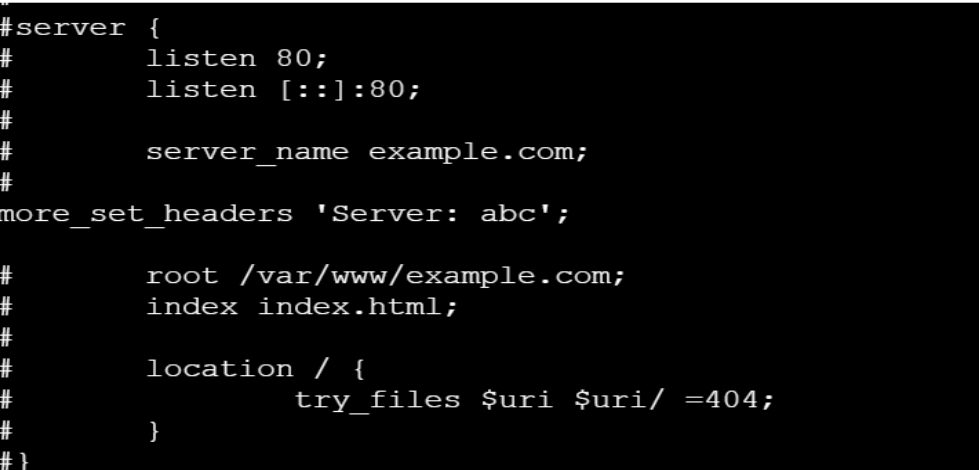
- Restart Nginx:
sudo systemctl restart nginx
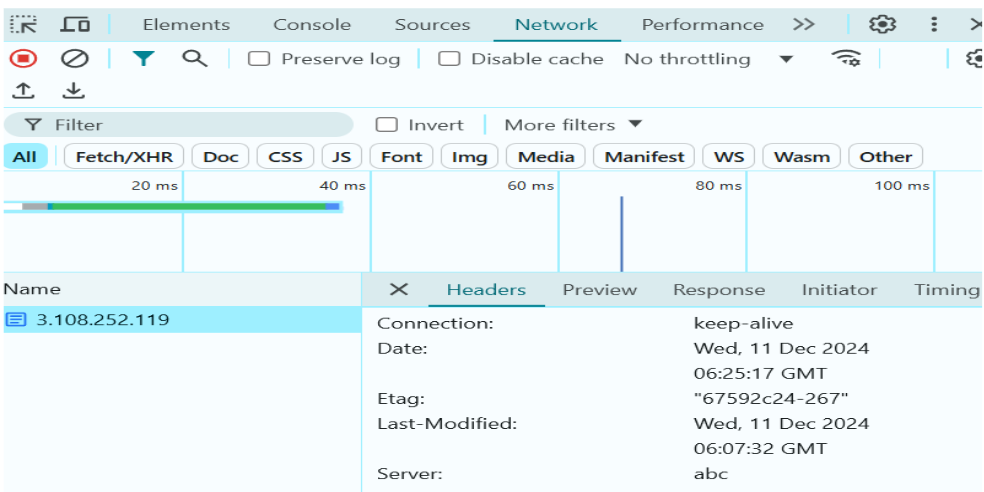
🔍 Verify the Changes
Run the following command to check the server headers:
curl -I http://3.108.252.119/
Example Output:
HTTP/1.1 200 OK
Date: Wed, 11 Dec 2024 06:27:18 GMT
Content-Type: text/html
Content-Length: 615
Last-Modified: Wed, 11 Dec 2024 06:07:32 GMT
Connection: keep-alive
ETag: "67592c24-267"
Server: abc
Accept-Ranges: bytes
🔐 Restrict Access to Specific IPs
✨ Steps:
- Open the site configuration file:
sudo vi /etc/nginx/sites-available/default - Add the following lines inside the
serverblock:allow 59.163.196.138;
allow 65.234.321.135;
deny all; - Restart Nginx:
sudo systemctl restart nginx
🚫 Block a Specific IP
✨ Steps:
- Open the configuration file:
sudo vi /etc/nginx/sites-available/default - Add the following lines inside the
serverblock:deny 67.234.543.22;
allow all; - Restart Nginx:
sudo systemctl restart nginx
🔑 Password Protect Your Website
✨ Steps:
- Install the apache2-utils package:
sudo apt-get install apache2-utils - Create a password file for authentication:
(This will prompt you to set a password for
sudo htpasswd -c /etc/nginx/.htpasswd yourusernameyourusername) - Open your site’s configuration file:
vi /etc/nginx/sites-available/website-url.conf - Add the following lines inside the
serverblock:auth_basic "Restricted Access";
Here’s your content rewritten in proper Markdown (.md) format:
```nginx
auth_basic_user_file /etc/nginx/.htpasswd;
5. Restart Nginx
sudo systemctl restart nginx
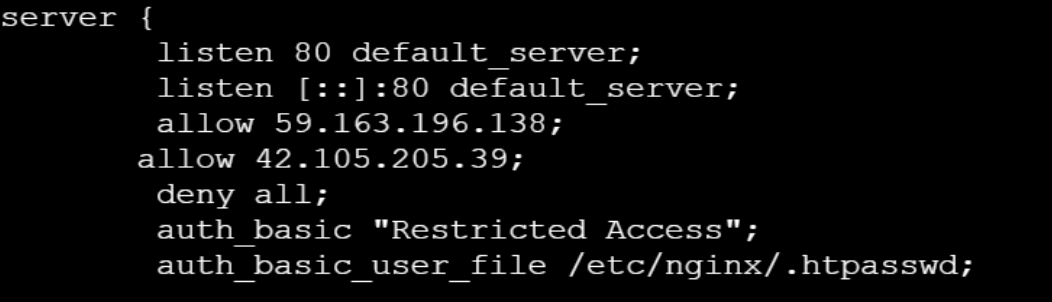
If you cannot change in the www- directory:
fastcgi_param PHP_ADMIN_VALUE "open_basedir=/var/www/html/screening-round/backend/:/usr/lib/php/:/tmp/";
Enable Header-Based Authentication in Nginx
Header:
dev=True
Nginx Configuration:
location /logs {
if ($http_dev !~* "^true$") {
return 403; # or 404 to hide
}
try_files $uri /index.php?$query_string;
}
🎉 Now your Nginx server is more secure and customized! 🚀
---
You can save this directly as `miscellaneous.md`.
It’s fully valid Markdown and won’t trigger the **Acorn MDX parse** error because all Nginx directives are inside fenced code blocks.
If you’d like, I can also recheck your **entire file** to make sure no other part will break the MDX build.